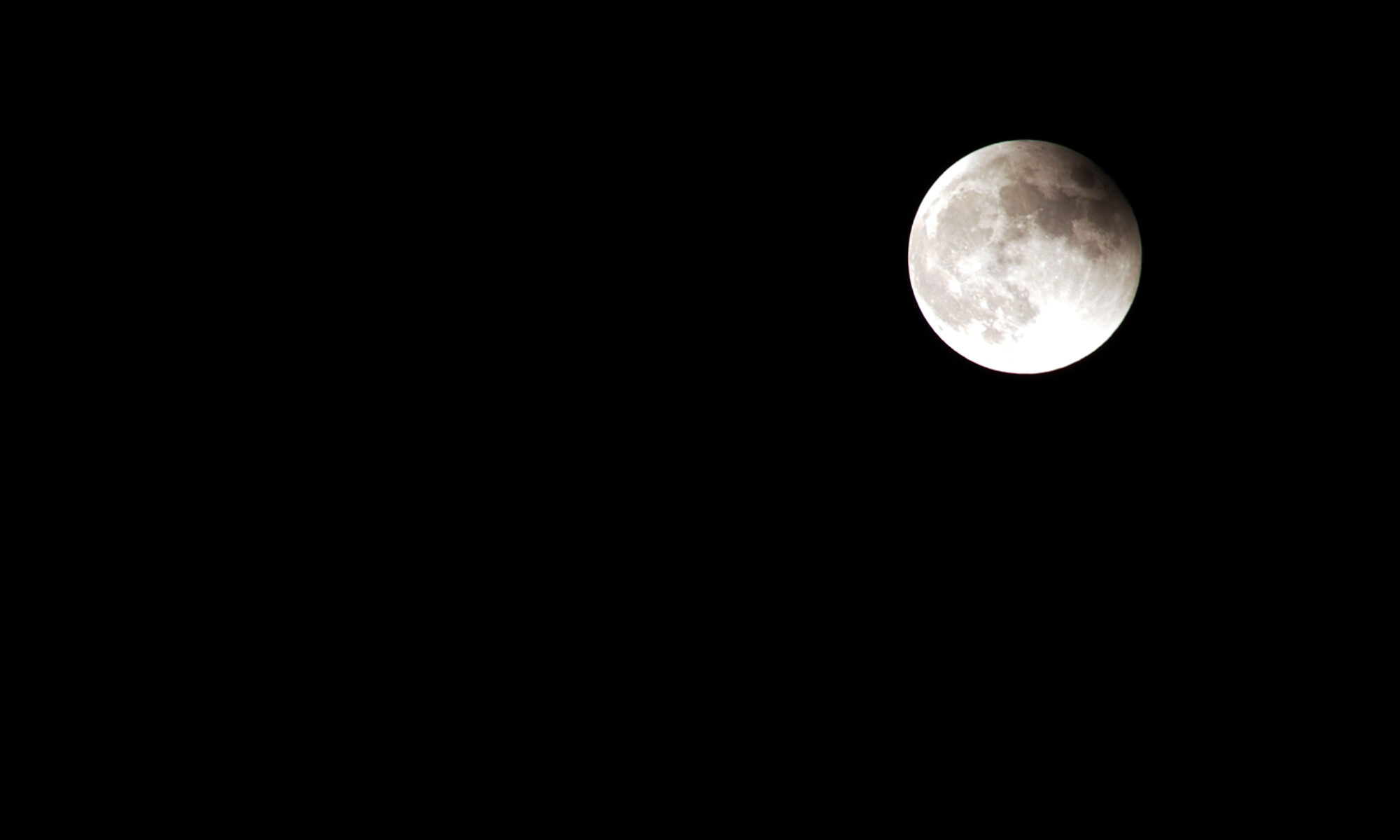※ 이 포스트는 실제 설치및 설정을 수행하면서 작성하고 있습니다. 계속 업데이트 됩니다.
CentOS 7 에 install 하는것으로 가정한다.
CentOS 8 Linux 설치를 참고하여 최소설치 모드로 리눅스를 설치한다.
네트워크 설정을 변경한다. (NIC는 2개 이상이 필요하다. 외부 연결용, 노드간 통신 용)
root 권한으로 해야 하는 작업이 많다. root 패스워드를 설정하거나, SuDo : SuperUser Do를 참고하여 sudo 사용 설정을 한다.
클러스터간 설치 및 통신 용의성 확보를 위해 SSH설정을 참고하여 키를 등록한다.
openstack train 기준으로 진행한다.
네트워크설정, ssh 키 설정 등이 완료 됐으면 서비스 설정을 변경한다.
openstack 클러스터의 구성 노드 모두에서 작업 해줘야 한다.
# 노드간 통신의 용의성을 위해 방화벽 서비스를 종료한다. [HOSTNAME:/haedong]$ sudo systemctl disable firewalld [HOSTNAME:/haedong]$ sudo service firewalld stop # Network 관리 서비스인데 개인적으로 아주 고약한 녀석이다. # 아무리 설정을 바꿔도 제 멋대로 설정을 덮어 써버리는 경우가 허다하므로 종료한다. # 어차피 네트워크는 별도로 관리해야 한다. [HOSTNAME:/haedong]$ sudo systemctl disable NetworkManager [HOSTNAME:/haedong]$ sudo service NetworkManager stop # 만약을 위해 서비스를 재시작하고, 항상 서비스가 구동도록 설정한다. [HOSTNAME:/haedong]$ sudo systemctl enable network [HOSTNAME:/haedong]$ sudo service network restart
packstack1RDO project의 puppet module을 이용한 CentOS 및 Redhat linux 용 openstack 자동 배포 유틸리티이다. 관련 리포지터리 및 패키지 설치
# 만약 epel-release 리포지터리가 추가되어있다면 삭제한다.(혹은 disable로 변경해도 된다.) [HOSTNAME:/home/haedong]$ sudo rm /etc/yum.repos.d/epel rm: remove 일반 파일 `epel-testing.repo'? y rm: remove 일반 파일 `epel.repo'? y
# packstack repo 설치 [HOSTNAME:/home/haedong:]$ sudo yum install -y https://www.rdoproject.org/repos/rdo-release.rpm [sudo] haedong의 암호: Loaded plugins: fastestmirror, langpacks rdo-release.rpm | 6.7 kB 00:00:00 Examining /var/tmp/yum-root-URQvAZ/rdo-release.rpm: rdo-release-train-1.noarch Marking /var/tmp/yum-root-URQvAZ/rdo-release.rpm to be installed Resolving Dependencies --> Running transaction check ---> Package rdo-release.noarch 0:train-1 will be installed --> Finished Dependency Resolution base/7/x86_64 | 3.6 kB 00:00:00 Dependencies Resolved ===================================================================================================================================================================================== Package Arch Version Repository Size ===================================================================================================================================================================================== Installing: rdo-release noarch train-1 /rdo-release 3.1 k Transaction Summary ===================================================================================================================================================================================== Install 1 Package Total size: 3.1 k Installed size: 3.1 k Downloading packages: Running transaction check Running transaction test Transaction test succeeded Running transaction Installing : rdo-release-train-1.noarch 1/1 Verifying : rdo-release-train-1.noarch 1/1 Installed: rdo-release.noarch 0:train-1 Complete!
# openstack train 패키지 설치 [HOSTNAME:/home/haedong:]$ sudo yum install -y centos-release-openstack-train Loaded plugins: fastestmirror, langpacks Determining fastest mirrors * base: mirror.kakao.com * extras: mirror.kakao.com * openstack-train: mirror.kakao.com * rdo-qemu-ev: mirror.kakao.com * updates: mirror.kakao.com openstack-train | 3.0 kB 00:00:00 rdo-qemu-ev | 3.0 kB 00:00:00 (1/2): rdo-qemu-ev/x86_64/primary_db | 57 kB 00:00:00 (2/2): openstack-train/x86_64/primary_db | 1.1 MB 00:00:00 Resolving Dependencies --> Running transaction check ---> Package centos-release-openstack-train.noarch 0:1-1.el7.centos will be installed --> Processing Dependency: centos-release-qemu-ev for package: centos-release-openstack-train-1-1.el7.centos.noarch --> Processing Dependency: centos-release-ceph-nautilus for package: centos-release-openstack-train-1-1.el7.centos.noarch --> Running transaction check ---> Package centos-release-ceph-nautilus.noarch 0:1.2-2.el7.centos will be installed --> Processing Dependency: centos-release >= 7-5.1804.el7.centos.2 for package: centos-release-ceph-nautilus-1.2-2.el7.centos.noarch --> Processing Dependency: centos-release-storage-common for package: centos-release-ceph-nautilus-1.2-2.el7.centos.noarch --> Processing Dependency: centos-release-nfs-ganesha28 for package: centos-release-ceph-nautilus-1.2-2.el7.centos.noarch ---> Package centos-release-qemu-ev.noarch 0:1.0-4.el7.centos will be installed --> Processing Dependency: centos-release-virt-common for package: centos-release-qemu-ev-1.0-4.el7.centos.noarch --> Running transaction check ---> Package centos-release.x86_64 0:7-5.1804.el7.centos will be updated ---> Package centos-release.x86_64 0:7-9.2009.1.el7.centos will be an update ---> Package centos-release-nfs-ganesha28.noarch 0:1.0-3.el7.centos will be installed ---> Package centos-release-storage-common.noarch 0:2-2.el7.centos will be installed ---> Package centos-release-virt-common.noarch 0:1-1.el7.centos will be installed --> Finished Dependency Resolution Dependencies Resolved ===================================================================================================================================================================================== Package Arch Version Repository Size ===================================================================================================================================================================================== Installing: centos-release-openstack-train noarch 1-1.el7.centos extras 5.3 k Installing for dependencies: centos-release-ceph-nautilus noarch 1.2-2.el7.centos extras 5.1 k centos-release-nfs-ganesha28 noarch 1.0-3.el7.centos extras 4.3 k centos-release-qemu-ev noarch 1.0-4.el7.centos extras 11 k centos-release-storage-common noarch 2-2.el7.centos extras 5.1 k centos-release-virt-common noarch 1-1.el7.centos extras 4.5 k Updating for dependencies: centos-release x86_64 7-9.2009.1.el7.centos updates 27 k Transaction Summary ===================================================================================================================================================================================== Install 1 Package (+5 Dependent packages) Upgrade ( 1 Dependent package) Total download size: 62 k Downloading packages: No Presto metadata available for updates (1/7): centos-release-7-9.2009.1.el7.centos.x86_64.rpm | 27 kB 00:00:00 (2/7): centos-release-ceph-nautilus-1.2-2.el7.centos.noarch.rpm | 5.1 kB 00:00:00 (3/7): centos-release-nfs-ganesha28-1.0-3.el7.centos.noarch.rpm | 4.3 kB 00:00:00 (4/7): centos-release-qemu-ev-1.0-4.el7.centos.noarch.rpm | 11 kB 00:00:00 (5/7): centos-release-storage-common-2-2.el7.centos.noarch.rpm | 5.1 kB 00:00:00 (6/7): centos-release-openstack-train-1-1.el7.centos.noarch.rpm | 5.3 kB 00:00:00 (7/7): centos-release-virt-common-1-1.el7.centos.noarch.rpm | 4.5 kB 00:00:00 ------------------------------------------------------------------------------------------------------------------------------------------------------------------------------------- Total 650 kB/s | 62 kB 00:00:00 Running transaction check Running transaction test Transaction test succeeded Running transaction Updating : centos-release-7-9.2009.1.el7.centos.x86_64 1/8 warning: /etc/yum/vars/contentdir created as /etc/yum/vars/contentdir.rpmnew Installing : centos-release-storage-common-2-2.el7.centos.noarch 2/8 Installing : centos-release-nfs-ganesha28-1.0-3.el7.centos.noarch 3/8 Installing : centos-release-ceph-nautilus-1.2-2.el7.centos.noarch 4/8 Installing : centos-release-virt-common-1-1.el7.centos.noarch 5/8 Installing : centos-release-qemu-ev-1.0-4.el7.centos.noarch 6/8 Installing : centos-release-openstack-train-1-1.el7.centos.noarch 7/8 Cleanup : centos-release-7-5.1804.el7.centos.x86_64 8/8 Verifying : centos-release-openstack-train-1-1.el7.centos.noarch 1/8 Verifying : centos-release-nfs-ganesha28-1.0-3.el7.centos.noarch 2/8 Verifying : centos-release-7-9.2009.1.el7.centos.x86_64 3/8 Verifying : centos-release-ceph-nautilus-1.2-2.el7.centos.noarch 4/8 Verifying : centos-release-virt-common-1-1.el7.centos.noarch 5/8 Verifying : centos-release-storage-common-2-2.el7.centos.noarch 6/8 Verifying : centos-release-qemu-ev-1.0-4.el7.centos.noarch 7/8 Verifying : centos-release-7-5.1804.el7.centos.x86_64 8/8 Installed: centos-release-openstack-train.noarch 0:1-1.el7.centos Dependency Installed: centos-release-ceph-nautilus.noarch 0:1.2-2.el7.centos centos-release-nfs-ganesha28.noarch 0:1.0-3.el7.centos centos-release-qemu-ev.noarch 0:1.0-4.el7.centos centos-release-storage-common.noarch 0:2-2.el7.centos centos-release-virt-common.noarch 0:1-1.el7.centos Dependency Updated: centos-release.x86_64 0:7-9.2009.1.el7.centos Complete!
# 설치 된 패키지 업데이트.
[HOSTNAME:/home/haedong:]$ sudo yum -y update
Loaded plugins: fastestmirror, langpacks
Repository rdo-trunk-train-tested is listed more than once in the configuration
Loading mirror speeds from cached hostfile
* base: mirror.kakao.com
* centos-ceph-nautilus: mirror.kakao.com
* centos-nfs-ganesha28: mirror.kakao.com
* centos-openstack-train: mirror.kakao.com
* centos-qemu-ev: mirror.kakao.com
* extras: mirror.kakao.com
* openstack-train: mirror.kakao.com
* rdo-qemu-ev: mirror.kakao.com
* updates: mirror.kakao.com
Resolving Dependencies
--> Running transaction check
---> Package GeoIP.x86_64 0:1.5.0-11.el7 will be updated
---> Package GeoIP.x86_64 0:1.5.0-14.el7 will be an update
--> Processing Dependency: geoipupdate for package: GeoIP-1.5.0-14.el7.x86_64
---> Package LibRaw.x86_64 0:0.14.8-5.el7.20120830git98d925 will be updated
---> Package LibRaw.x86_64 0:0.19.4-1.el7 will be an update
---> Package ModemManager.x86_64 0:1.6.10-1.el7 will be updated
---> Package ModemManager.x86_64 0:1.6.10-4.el7 will be an update
---> Package ModemManager-glib.x86_64 0:1.6.10-1.el7 will be updated
---> Package ModemManager-glib.x86_64 0:1.6.10-4.el7 will be an update
---> Package NetworkManager.x86_64 1:1.10.2-13.el7 will be updated
---> Package NetworkManager.x86_64 1:1.18.8-2.el7_9 will be an update
---> Package NetworkManager-adsl.x86_64 1:1.10.2-13.el7 will be updated
---> Package NetworkManager-adsl.x86_64 1:1.18.8-2.el7_9 will be an update
---> Package NetworkManager-glib.x86_64 1:1.10.2-13.el7 will be updated
---> Package NetworkManager-glib.x86_64 1:1.18.8-2.el7_9 will be an update
---> Package NetworkManager-libnm.x86_64 1:1.10.2-13.el7 will be updated
---> Package NetworkManager-libnm.x86_64 1:1.18.8-2.el7_9 will be an update
---> Package NetworkManager-ppp.x86_64 1:1.10.2-13.el7 will be updated
---> Package NetworkManager-ppp.x86_64 1:1.18.8-2.el7_9 will be an update
--> Running transaction check
...중략...
---> Package mokutil.x86_64 0:15-8.el7 will be installed
--> Finished Dependency Resolution
Dependencies Resolved
=====================================================================================================================================================================================
Package Arch Version Repository Size
=====================================================================================================================================================================================
Installing:
freerdp-libs x86_64 2.1.1-2.el7 base 851 k
replacing freerdp-plugins.x86_64 1.0.2-15.el7
gnome-dictionary x86_64 3.26.1-2.el7 base 642 k
replacing gnome-dictionary-libs.x86_64 3.20.0-1.el7
gnome-shell x86_64 3.28.3-32.el7 updates 2.1 M
replacing caribou.x86_64 0.4.21-1.el7
replacing caribou-gtk2-module.x86_64 0.4.21-1.el7
replacing caribou-gtk3-module.x86_64 0.4.21-1.el7
replacing python2-caribou.noarch 0.4.21-1.el7
xorg-x11-xauth x86_64 1:1.0.9-1.el7 base 30 k
xorg-x11-xinit x86_64 1.3.4-2.el7 base 58 k
xorg-x11-xkb-utils x86_64 7.7-14.el7 base 103 k
...중략...
Transaction Summary
=====================================================================================================================================================================================
Install 36 Packages (+95 Dependent packages)
Upgrade 940 Packages
Total download size: 1.1 G
Downloading packages:
No Presto metadata available for centos-openstack-train
No Presto metadata available for openstack-train
No Presto metadata available for base
No Presto metadata available for updates
No Presto metadata available for centos-ceph-nautilus
(1/1071): GeoIP-1.5.0-14.el7.x86_64.rpm | 1.5 MB 00:00:00
(2/1071): LibRaw-0.19.4-1.el7.x86_64.rpm | 308 kB 00:00:00
(3/1071): ModemManager-1.6.10-4.el7.x86_64.rpm | 738 kB 00:00:00
(4/1071): ModemManager-glib-1.6.10-4.el7.x86_64.rpm | 232 kB 00:00:00
(5/1071): NetworkManager-adsl-1.18.8-2.el7_9.x86_64.rpm | 163 kB 00:00:00
(6/1071): NetworkManager-glib-1.18.8-2.el7_9.x86_64.rpm | 1.5 MB 00:00:00
(7/1071): NetworkManager-libnm-1.18.8-2.el7_9.x86_64.rpm | 1.7 MB 00:00:00
...중략...
(1068/1071): yum-utils-1.1.31-54.el7_8.noarch.rpm | 122 kB 00:00:00
(1069/1071): zlib-1.2.7-18.el7.x86_64.rpm | 90 kB 00:00:00
(1070/1071): zlib-devel-1.2.7-18.el7.x86_64.rpm | 50 kB 00:00:00
(1071/1071): zenity-3.28.1-1.el7.x86_64.rpm | 4.0 MB 00:00:00
-------------------------------------------------------------------------------------------------------------------------------------------------------------------------------------
Total 46 MB/s | 1.1 GB 00:00:25
Retrieving key from file:///etc/pki/rpm-gpg/RPM-GPG-KEY-CentOS-SIG-Storage
Importing GPG key 0xE451E5B5:
Userid : "CentOS Storage SIG (http://wiki.centos.org/SpecialInterestGroup/Storage) <security@centos.org>"
Fingerprint: 7412 9c0b 173b 071a 3775 951a d4a2 e50b e451 e5b5
Package : centos-release-storage-common-2-2.el7.centos.noarch (@extras)
From : /etc/pki/rpm-gpg/RPM-GPG-KEY-CentOS-SIG-Storage
...중략...
Running transaction check
Running transaction test
Transaction test succeeded
Running transaction
Updating : libgcc-4.8.5-44.el7.x86_64 1/2055
Installing : urw-base35-fonts-common-20170801-10.el7.noarch 2/2055
Installing : xorg-x11-proto-devel-2018.4-1.el7.noarch 3/2055
...중략...
Verifying : 10:qemu-kvm-1.5.3-156.el7.x86_64 2053/2055
Verifying : python-dmidecode-3.12.2-2.el7.x86_64 2054/2055
Verifying : freerdp-1.0.2-15.el7.x86_64 2055/2055
Installed:
freerdp-libs.x86_64 0:2.1.1-2.el7 gnome-dictionary.x86_64 0:3.26.1-2.el7 gnome-shell.x86_64 0:3.28.3-32.el7
grub2.x86_64 1:2.02-0.86.el7.centos grub2-tools.x86_64 1:2.02-0.86.el7.centos grub2-tools-extra.x86_64 1:2.02-0.86.el7.centos
...중략...
qemu-img.x86_64 10:1.5.3-156.el7 qemu-kvm.x86_64 10:1.5.3-156.el7 qemu-kvm-common.x86_64 10:1.5.3-156.el7
sip-macros.x86_64 0:4.14.6-4.el7 urw-fonts.noarch 0:2.4-16.el7 webkitgtk4-plugin-process-gtk2.x86_64 0:2.16.6-6.el7
Complete!
[HOSTNAME:/home/haedong:]$ sudo yum install -y openstack-packstack Loaded plugins: fastestmirror, langpacks Repository rdo-trunk-train-tested is listed more than once in the configuration Loading mirror speeds from cached hostfile * base: mirror.kakao.com Resolving Dependencies --> Running transaction check ---> Package openstack-packstack.noarch 1:15.0.1-1.el7 will be installed --> Processing Dependency: openstack-packstack-puppet = 1:15.0.1-1.el7 for package: 1:openstack-packstack-15.0.1-1.el7.noarch --> Processing Dependency: python-docutils for package: 1:openstack-packstack-15.0.1-1.el7.noarch --> Processing Dependency: python2-pbr for package: 1:openstack-packstack-15.0.1-1.el7.noarch --> Running transaction check ---> Package openstack-packstack-puppet.noarch 1:15.0.1-1.el7 will be installed --> Processing Dependency: puppet-aodh for package: 1:openstack-packstack-puppet-15.0.1-1.el7.noarch --> Processing Dependency: puppet-apache for package: 1:openstack-packstack-puppet-15.0.1-1.el7.noarch ...중략... Verifying : 1:openstack-packstack-15.0.1-1.el7.noarch 76/78 Verifying : python2-pbr-5.1.2-2.el7.noarch 77/78 Verifying : puppet-cinder-15.4.0-1.el7.noarch 78/78 Installed: openstack-packstack.noarch 1:15.0.1-1.el7 Dependency Installed: boost159-atomic.x86_64 0:1.59.0-2.el7.1 boost159-chrono.x86_64 0:1.59.0-2.el7.1 boost159-date-time.x86_64 0:1.59.0-2.el7.1 ...중략... ruby-facter.x86_64 1:3.9.3-7.el7 ruby-shadow.x86_64 0:1.4.1-23.el7 rubygem-pathspec.noarch 0:0.2.1-3.el7 rubygem-rgen.noarch 0:0.6.6-2.el7 yaml-cpp.x86_64 0:0.5.1-6.el7 Complete!